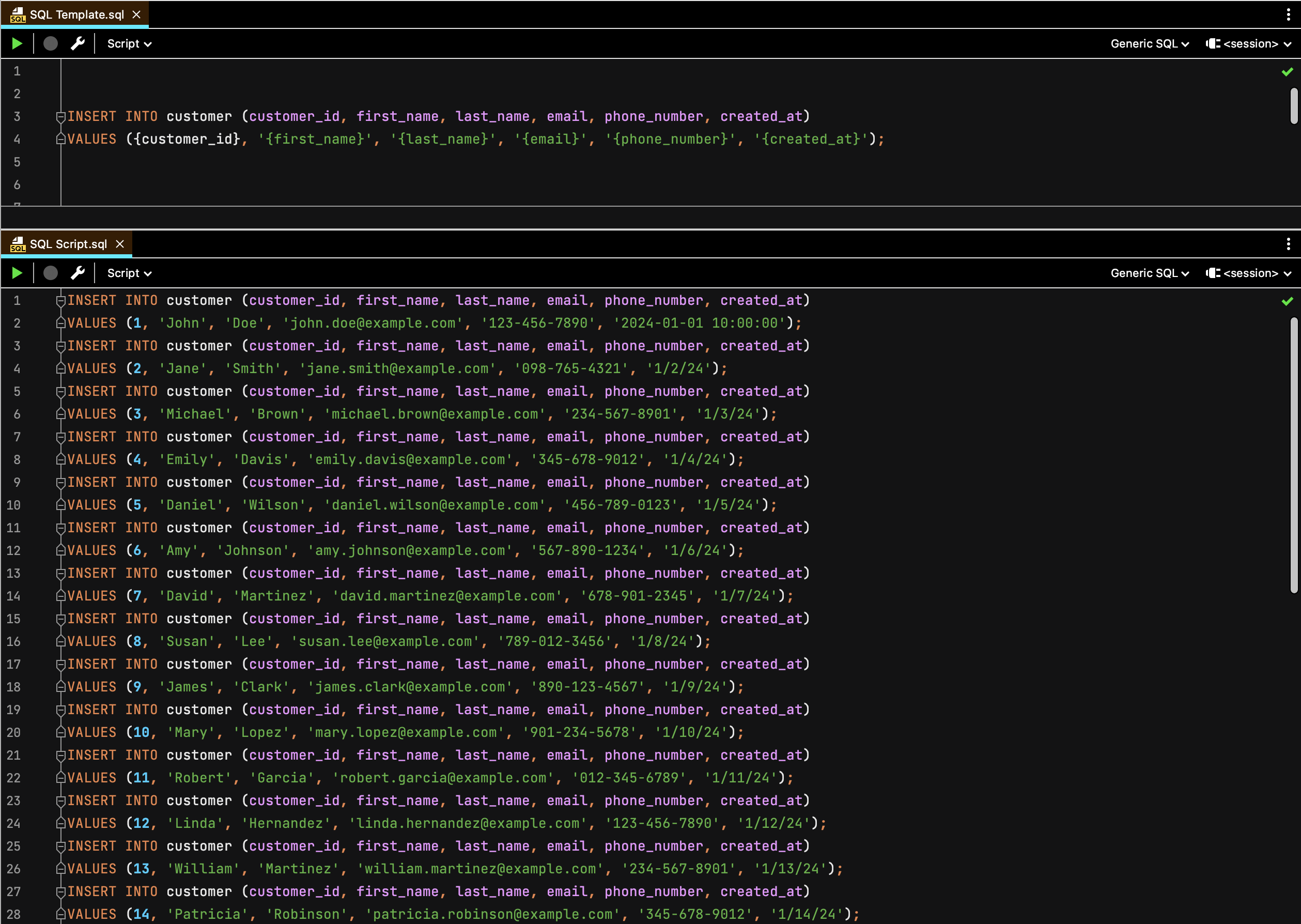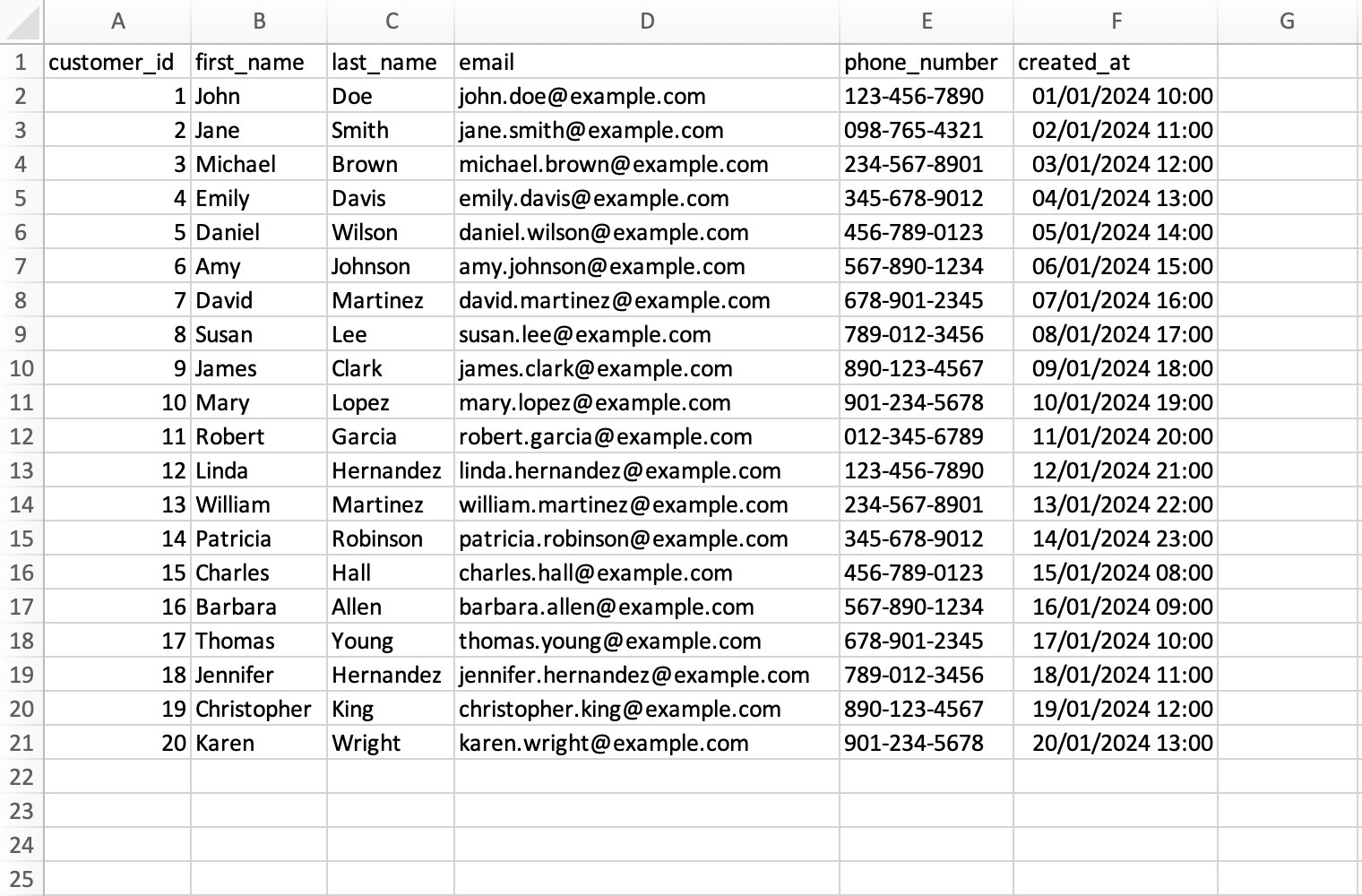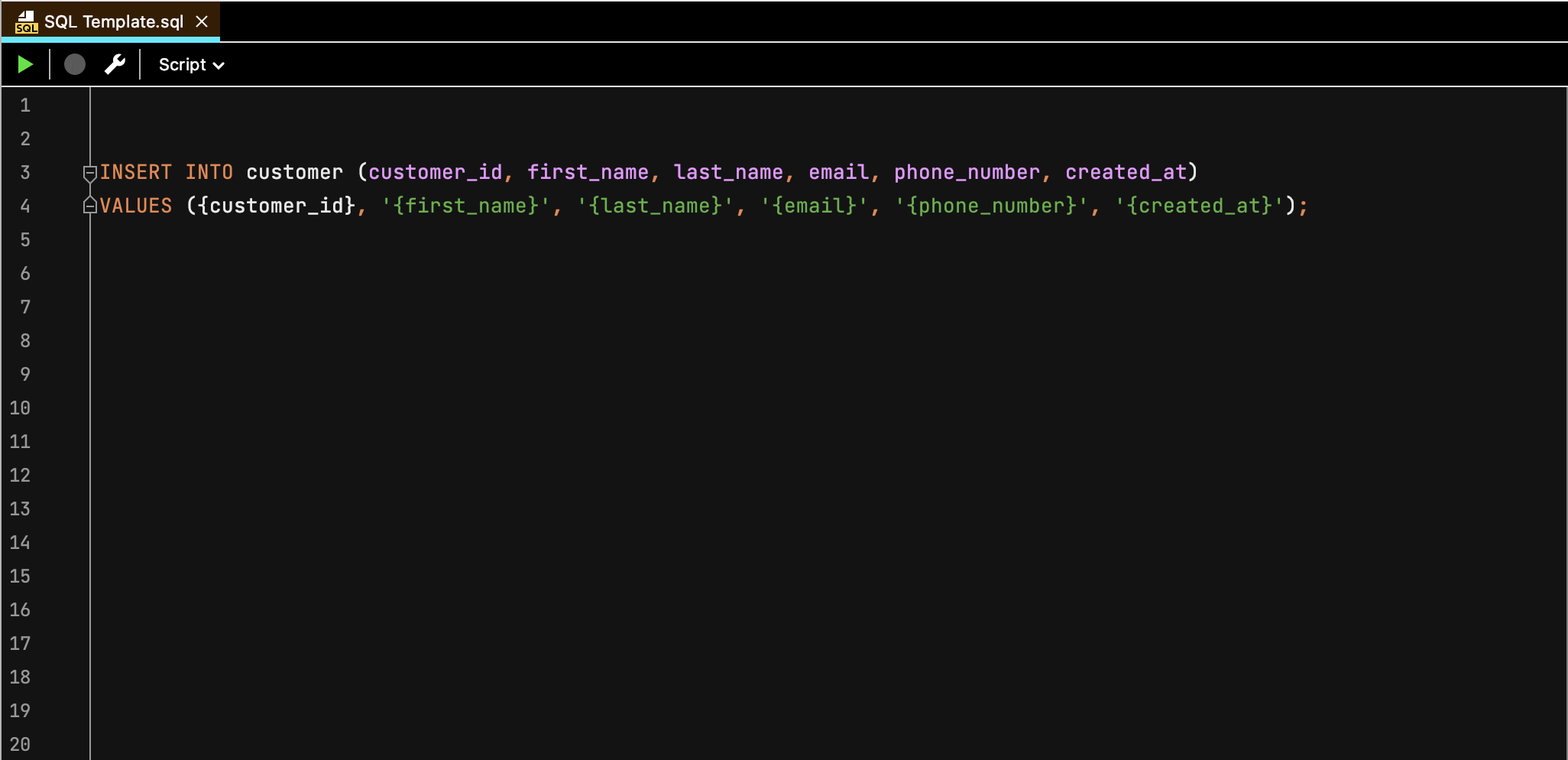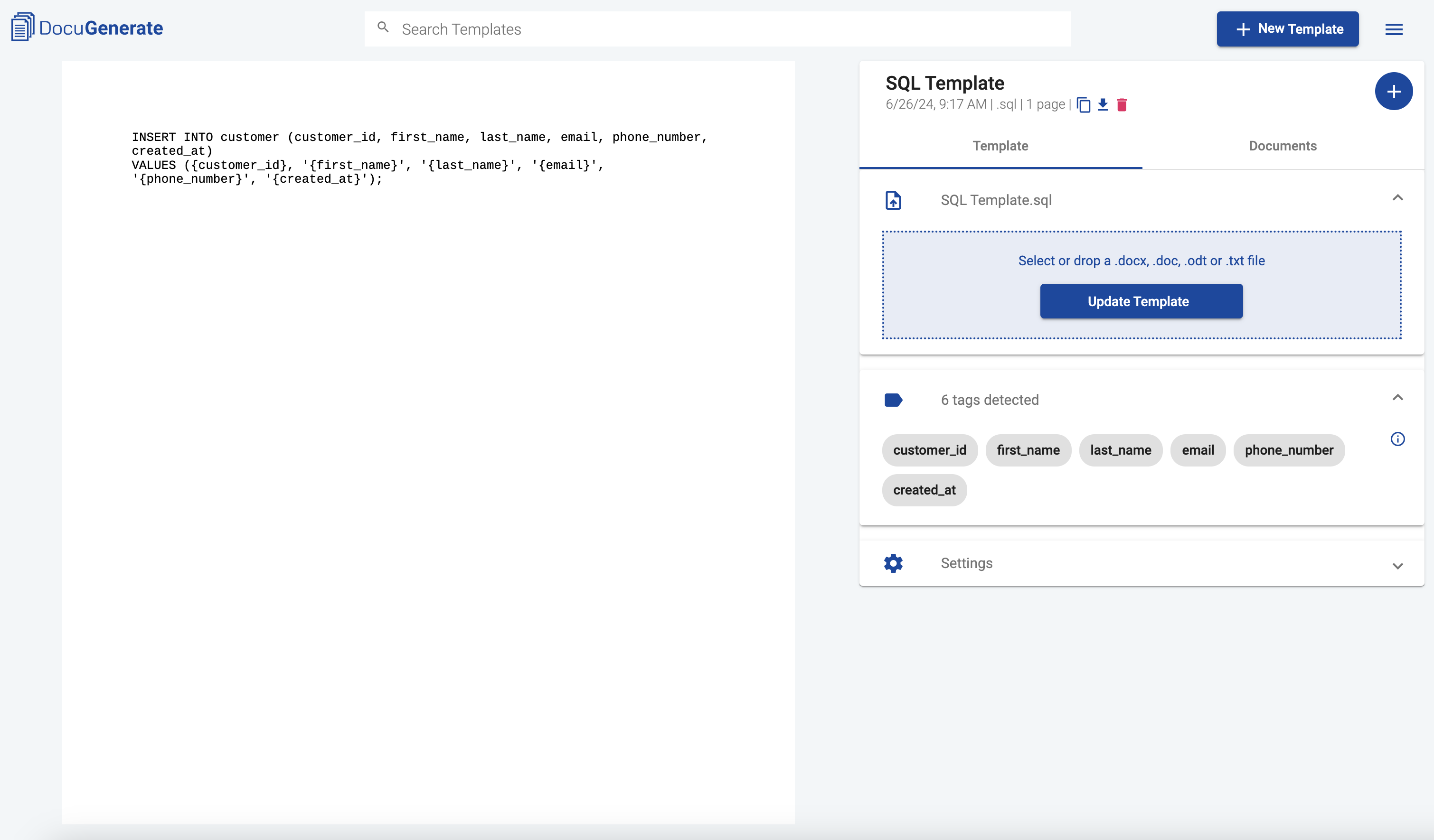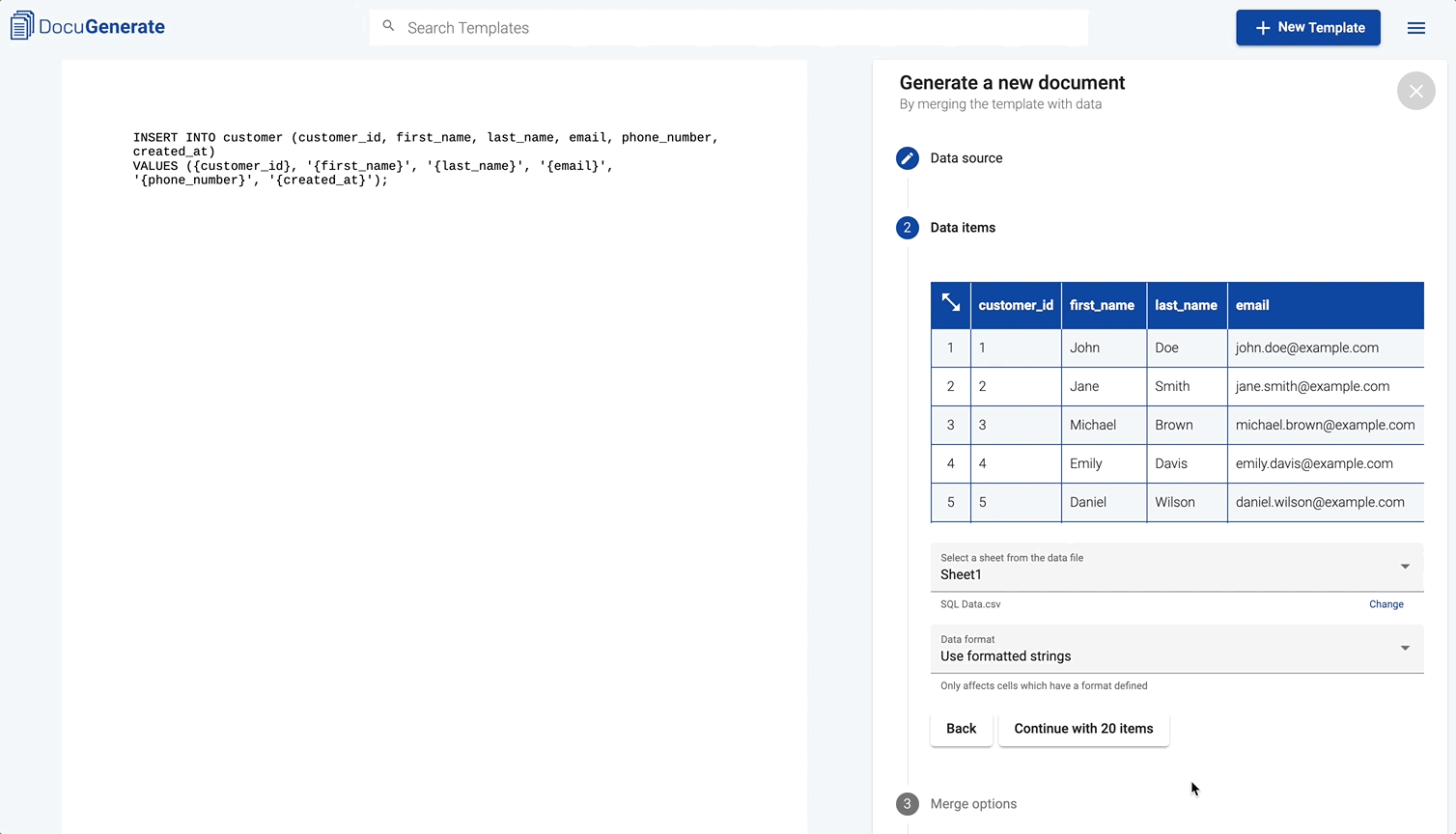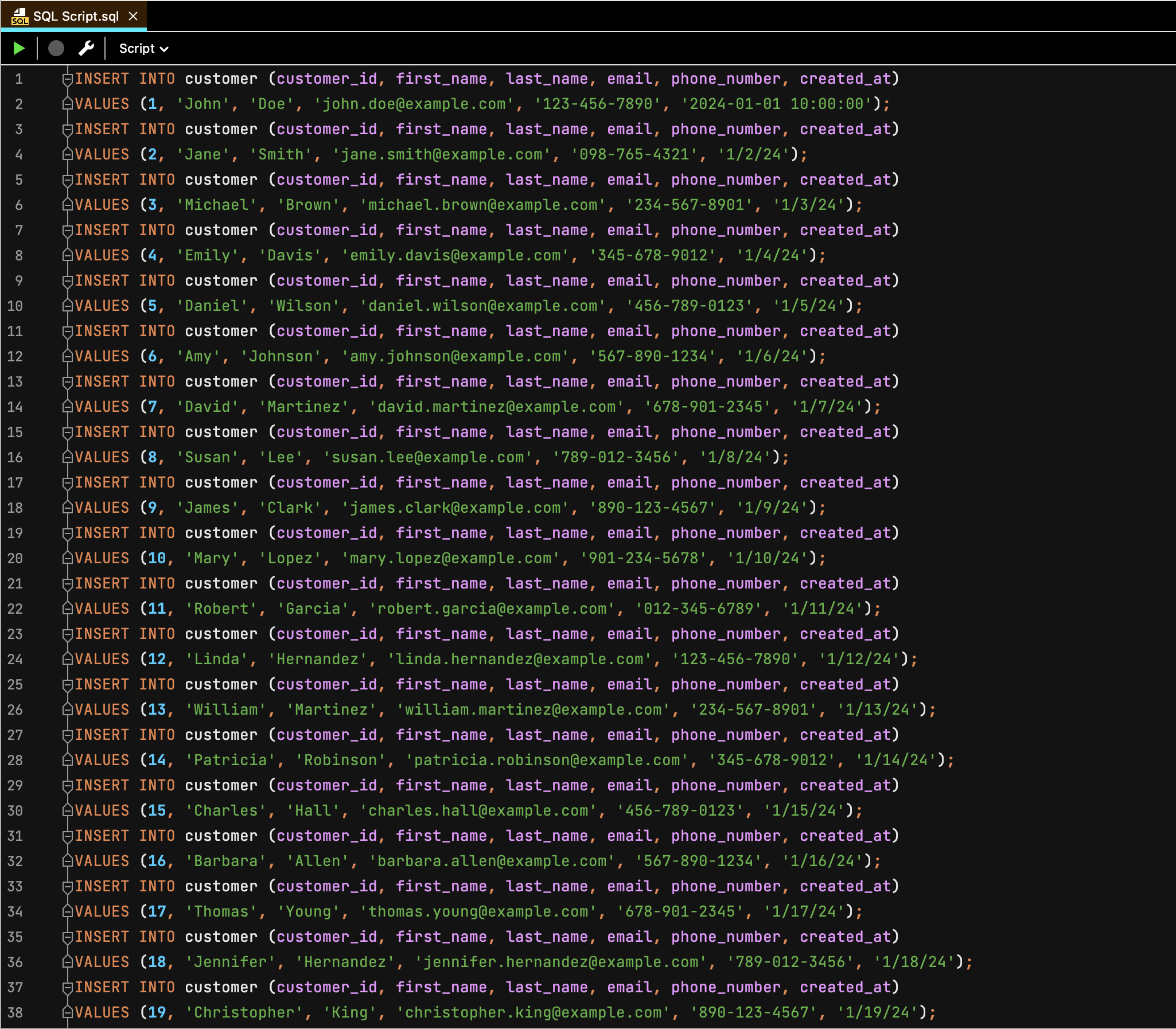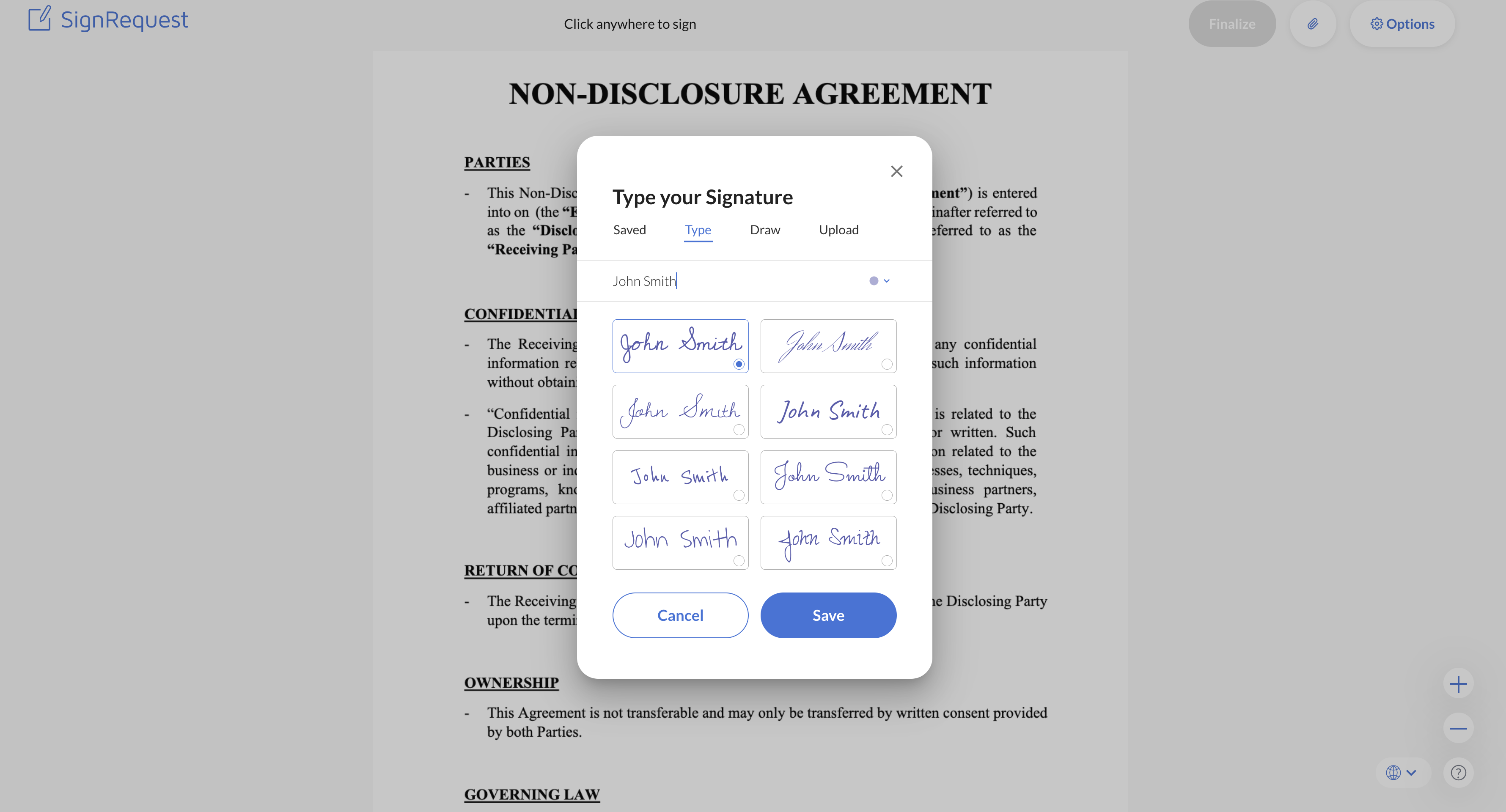Introduction
Generating SQL scripts often requires either in-depth coding knowledge or meticulous manual data entry. However, with the right tools, this process can be simplified and made accessible to everyone. DocuGenerate offers a powerful solution that automates the creation of SQL scripts from Excel or CSV files, eliminating the need for manual coding.
This blog post will guide you through the process of creating a parameterized SQL script, preparing your data source, and using DocuGenerate to automate script generation. We’ll also explore practical use cases to demonstrate the versatility and efficiency of this approach.
What You’ll Learn
- Creating a Parameterized SQL Script
Learn how to write an SQL script with placeholders instead of hardcoded values. - Preparing Your Data Source
Understand how to structure your data in an Excel or CSV file. - Using DocuGenerate for Automation
See how DocuGenerate can automate the process, making it easy for non-technical users. - Practical Use Cases
Discover how this technique can be applied in various scenarios, from data migration to report generation.
Creating a Parameterized SQL Script
Before we dive into creating parameterized SQL scripts, let’s first understand what they are and how they are used.
SQL (Structured Query Language) is a standardized language used to manage and manipulate relational databases. SQL commands allow users to perform tasks such as querying data, updating records, inserting new records, and deleting records from a database. SQL is essential for interacting with the database to retrieve and manage data efficiently.
An SQL script is a file containing a sequence of SQL commands. These scripts are used to execute multiple SQL commands in a batch, allowing for automation of database operations. SQL scripts can be used for various tasks, including data manipulation, database schema creation, and data migration.
Creating an SQL script often involves writing repetitive statements with different values. To illustrate this, consider the following non-parameterized SQL script for inserting data into a customer table:
INSERT INTO customer (customer_id, first_name, last_name, email, phone_number, created_at)
VALUES (1, 'John', 'Doe', 'john.doe@example.com', '123-456-7890', '2024-01-01 10:00:00');
INSERT INTO customer (customer_id, first_name, last_name, email, phone_number, created_at)
VALUES (2, 'Jane', 'Smith', 'jane.smith@example.com', '098-765-4321', '2024-01-02 11:00:00');
INSERT INTO customer (customer_id, first_name, last_name, email, phone_number, created_at)
VALUES (3, 'Michael', 'Brown', 'michael.brown@example.com', '234-567-8901', '2024-01-03 12:00:00');
This script inserts a new record into the customer table with specific values for each column. When dealing with multiple records, SQL scripts can contain multiple INSERT statements to add several records to the database.
As you can see, each row is similar but with different values. This process can become tedious and error-prone when dealing with large datasets. To address this, we use placeholders for the values, making the script parameterized:
INSERT INTO customer (customer_id, first_name, last_name, email, phone_number, created_at)
VALUES ({customer_id}, '{first_name}', '{last_name}', '{email}', '{phone_number}', '{created_at}');
In this script, the placeholders {customer_id}, {first_name}, {last_name}, {email}, {phone_number}, and {created_at} will be replaced with actual values from our data source.
Preparing Your Data Source
Next, we need to prepare an Excel or CSV file with the data that will be used to populate our SQL script. Below is an example of a CSV file structure that matches our placeholders:
customer_id,first_name,last_name,email,phone_number,created_at
1,John,Doe,john.doe@example.com,123-456-7890,2024-01-01 10:00:00
2,Jane,Smith,jane.smith@example.com,098-765-4321,2024-01-02 11:00:00
3,Michael,Brown,michael.brown@example.com,234-567-8901,2024-01-03 12:00:00
4,Emily,Davis,emily.davis@example.com,345-678-9012,2024-01-04 13:00:00
5,Daniel,Wilson,daniel.wilson@example.com,456-789-0123,2024-01-05 14:00:00
6,Amy,Johnson,amy.johnson@example.com,567-890-1234,2024-01-06 15:00:00
7,David,Martinez,david.martinez@example.com,678-901-2345,2024-01-07 16:00:00
8,Susan,Lee,susan.lee@example.com,789-012-3456,2024-01-08 17:00:00
9,James,Clark,james.clark@example.com,890-123-4567,2024-01-09 18:00:00
10,Mary,Lopez,mary.lopez@example.com,901-234-5678,2024-01-10 19:00:00
11,Robert,Garcia,robert.garcia@example.com,012-345-6789,2024-01-11 20:00:00
12,Linda,Hernandez,linda.hernandez@example.com,123-456-7890,2024-01-12 21:00:00
13,William,Martinez,william.martinez@example.com,234-567-8901,2024-01-13 22:00:00
14,Patricia,Robinson,patricia.robinson@example.com,345-678-9012,2024-01-14 23:00:00
15,Charles,Hall,charles.hall@example.com,456-789-0123,2024-01-15 08:00:00
16,Barbara,Allen,barbara.allen@example.com,567-890-1234,2024-01-16 09:00:00
17,Thomas,Young,thomas.young@example.com,678-901-2345,2024-01-17 10:00:00
18,Jennifer,Hernandez,jennifer.hernandez@example.com,789-012-3456,2024-01-18 11:00:00
19,Christopher,King,christopher.king@example.com,890-123-4567,2024-01-19 12:00:00
20,Karen,Wright,karen.wright@example.com,901-234-5678,2024-01-20 13:00:00
Alternatively, you can prepare your data in an Excel file with the same structure:
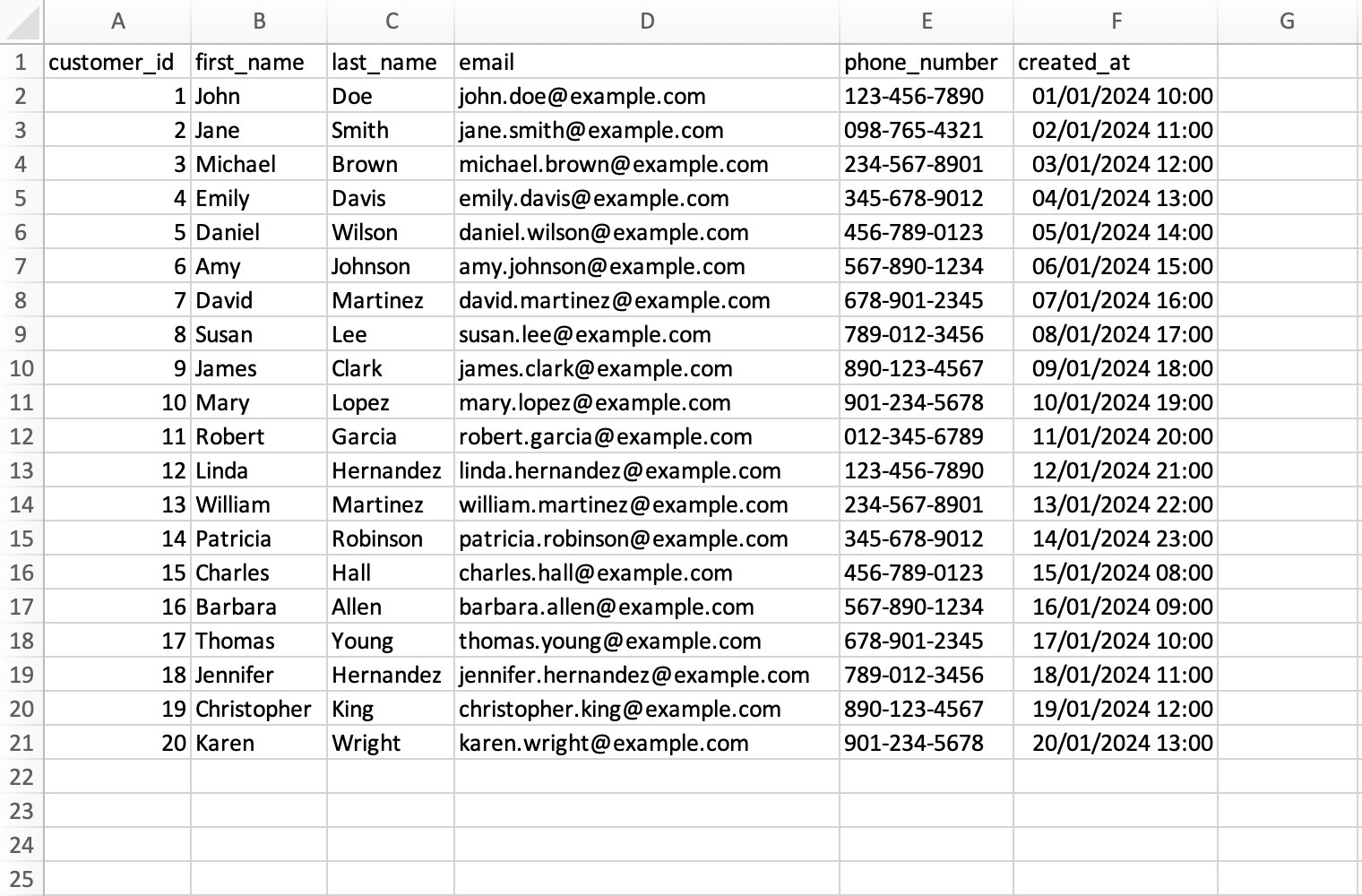
Each row in the CSV or Excel file corresponds to a new record that will be inserted into the customer table. This structure ensures that our data is organized and ready to be merged with the SQL script template.
Using DocuGenerate for Automation
DocuGenerate allows you to automate the process of generating SQL scripts by using a template and a data source. Here’s a step-by-step guide to achieving this:
1. Create a Template
First, save your parameterized SQL script as a template file. For example, the SQL Template.sql file contains the script used in this article.
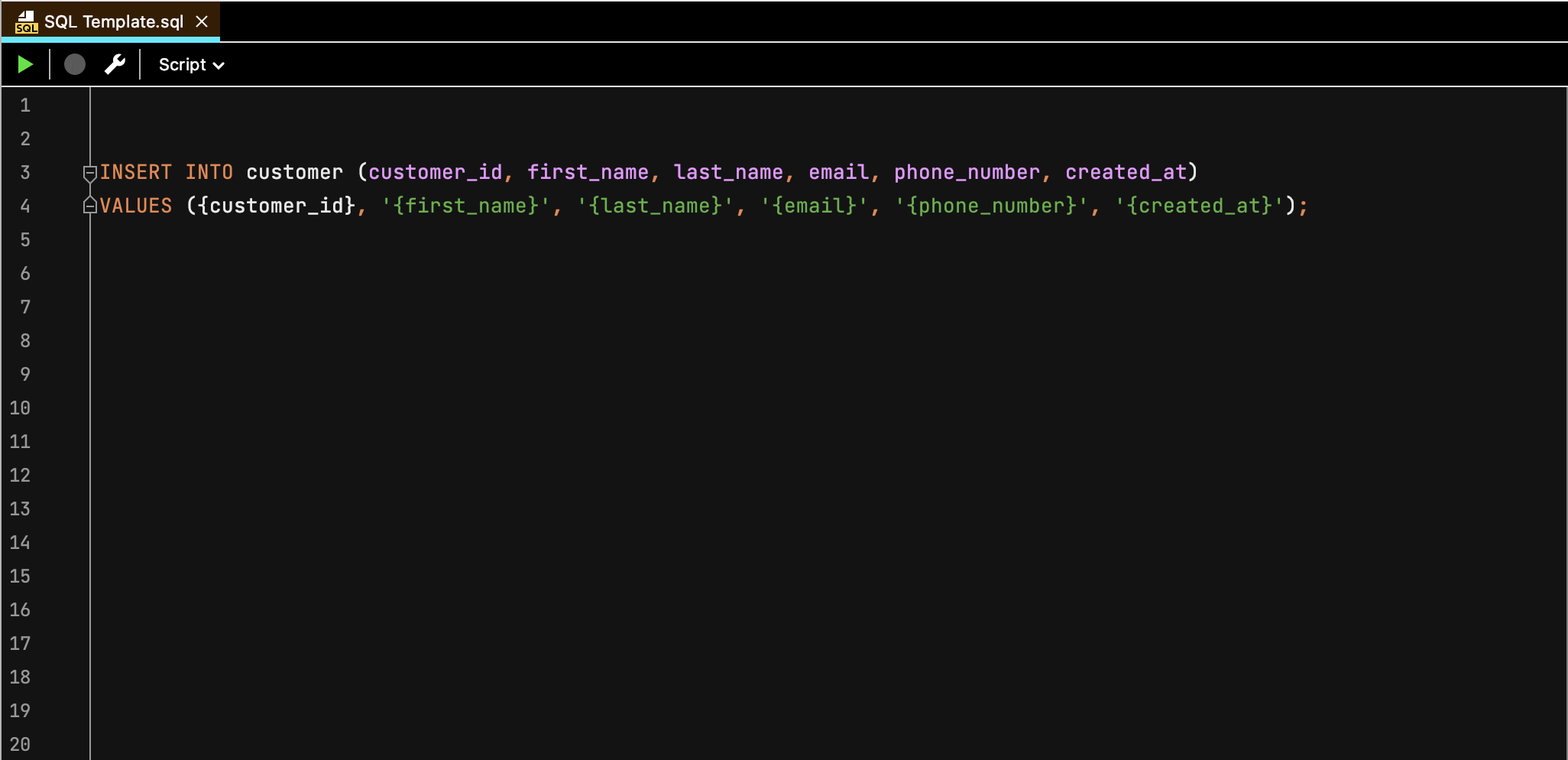
2. Upload the Template
Then, log into your DocuGenerate account and upload your SQL file to create a new template.
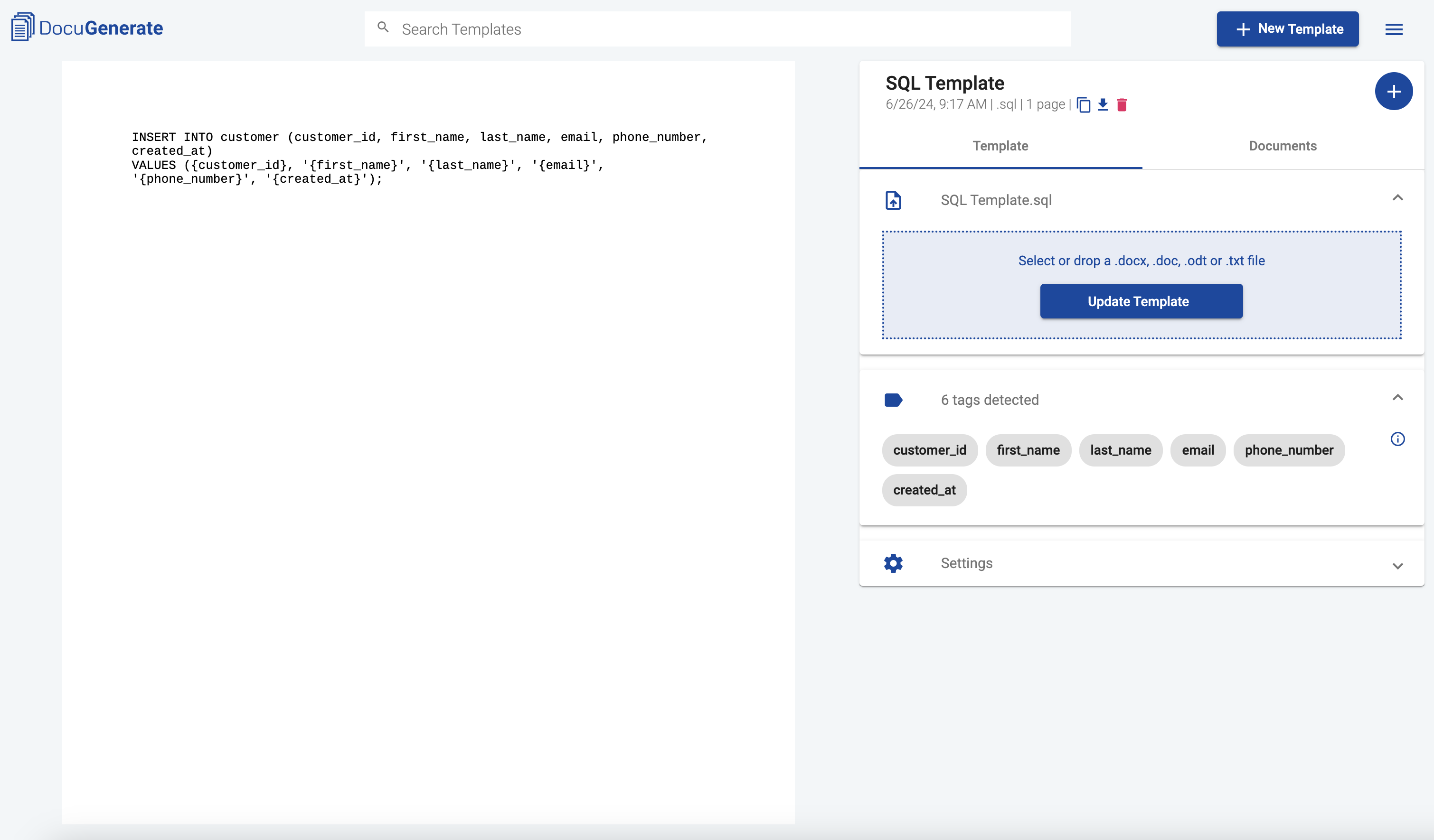
3. Upload the Data Source
Next, upload your CSV or Excel file containing the customer data. Use DocuGenerate’s intuitive interface to generate the SQL script.
Make sure to select the option to combine the generated documents into a single file and not insert page breaks after each document. This way, the generated documents, in this case the SQL instructions, will be combined consecutively, with no page breaks in between.
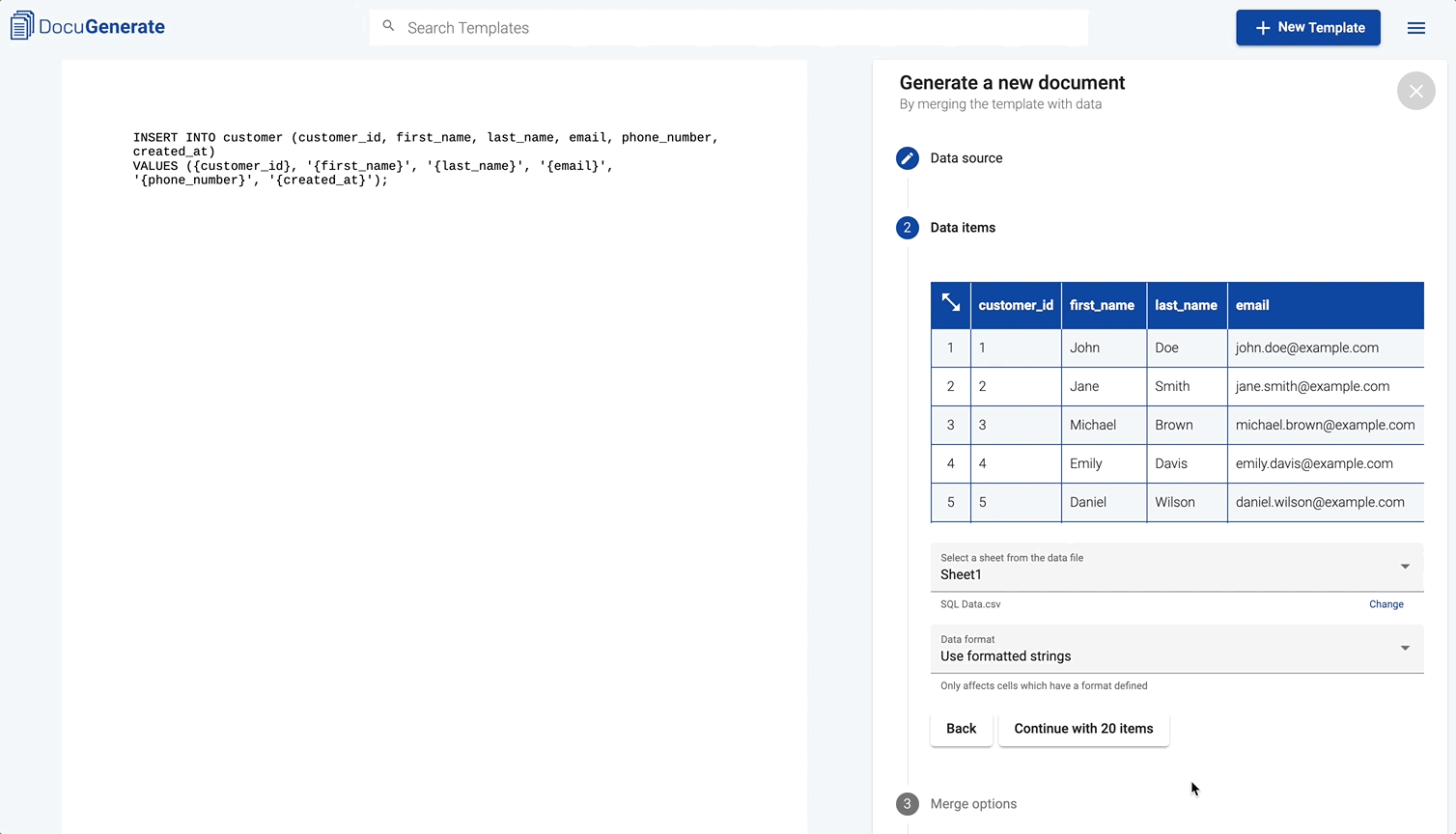
4. Generate the SQL Script
When generating the document, the placeholders in the template will be replaced with actual values from the CSV or Excel file.
Export the generated document as a Plain text (.txt) file, then rename the exported file to have a .sql extension instead of .txt. This way, the SQL script will be recognized by database management systems that can execute the SQL instructions in bulk.
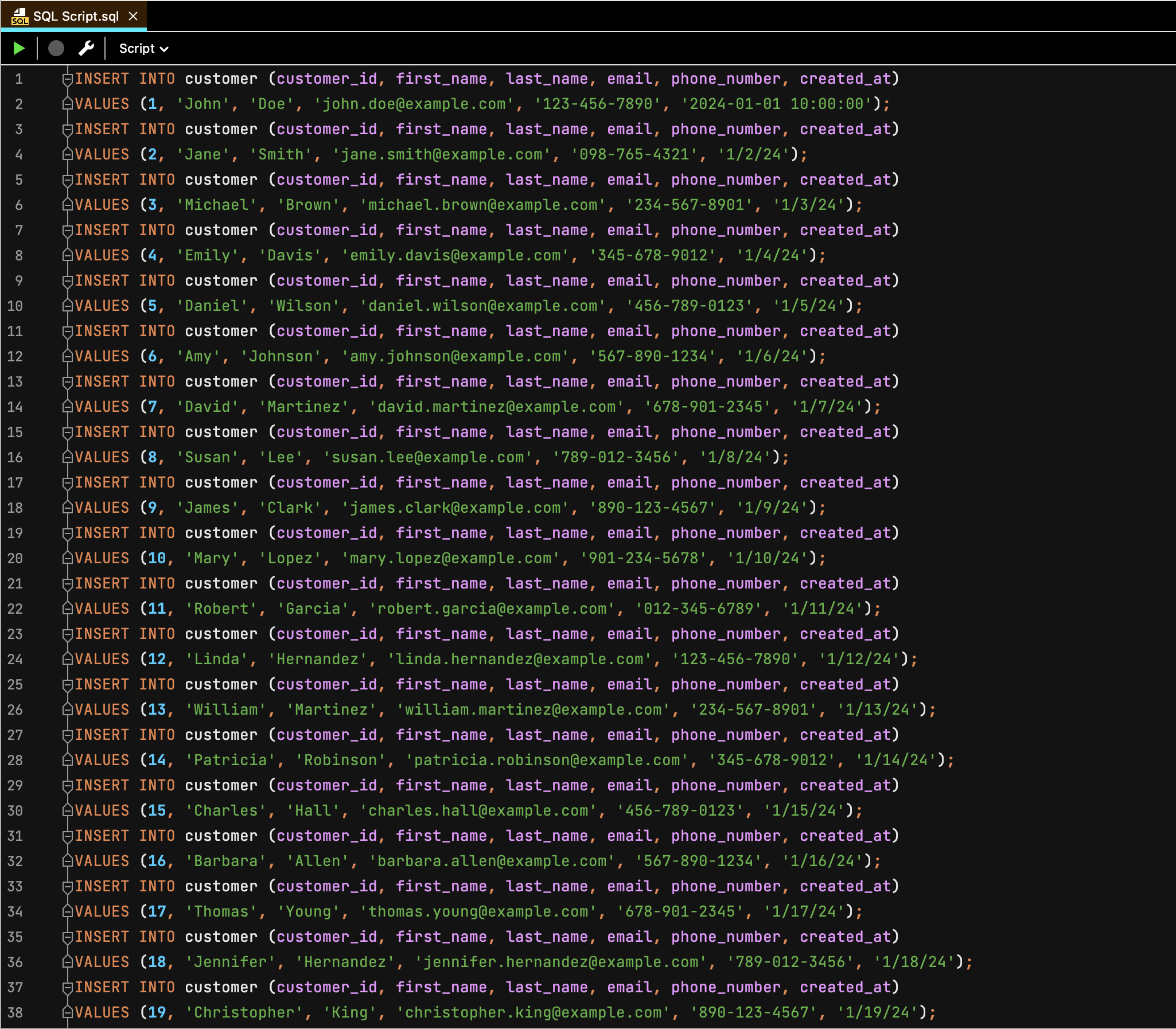
By following these steps, you can quickly generate multiple SQL instructions without manual intervention. You can download the resulting file here. This not only saves time but also reduces the likelihood of errors that can occur with manual data entry.
Practical Use Cases
This technique can be extremely useful in various scenarios:
-
Data Migration: When migrating data from one system to another, you can generate SQL scripts to insert large volumes of data accurately and efficiently. For example, if you’re moving customer data from an old CRM system to a new CRM with email marketing software, generating the necessary SQL scripts can ensure that the data transfer is seamless and accurate.
-
Report Generation: Automate the creation of SQL queries for report generation based on dynamic data inputs. This can be particularly useful for generating monthly or quarterly reports where the data changes regularly. By updating the data source file, you can generate up-to-date SQL scripts without rewriting the queries manually.
-
Database Seeding: For development and testing environments, generate SQL scripts to seed databases with sample data. This allows developers to test their applications with realistic data sets, ensuring that the application behaves as expected in a production environment.
-
Mass Updates: Perform mass updates on database records by generating SQL update scripts from a CSV or Excel file. This can be particularly useful for applying bulk changes, such as updating pricing information for a large inventory of products.
-
Personalized SQL Scripts: Create personalized SQL scripts for different clients or use cases by simply changing the data source file. This flexibility allows businesses to tailor their database operations to meet specific client needs without extensive manual coding.
Conclusion
With DocuGenerate, generating SQL scripts from an Excel or CSV file becomes a straightforward and accessible process. This powerful tool extends beyond traditional document generation tasks, offering versatile solutions for data management and automation.
Whether you’re a developer looking to streamline your workflow or a non-technical user aiming to automate repetitive tasks, DocuGenerate provides an easy-to-use platform to meet your needs. Start leveraging the power of DocuGenerate today and transform how you handle SQL script generation and other document automation tasks.
Resources
- The SQL Template used in this tutorial.
- The Excel and CSV sample files used in this tutorial.
- The SQL Script generated containing the SQL instructions.