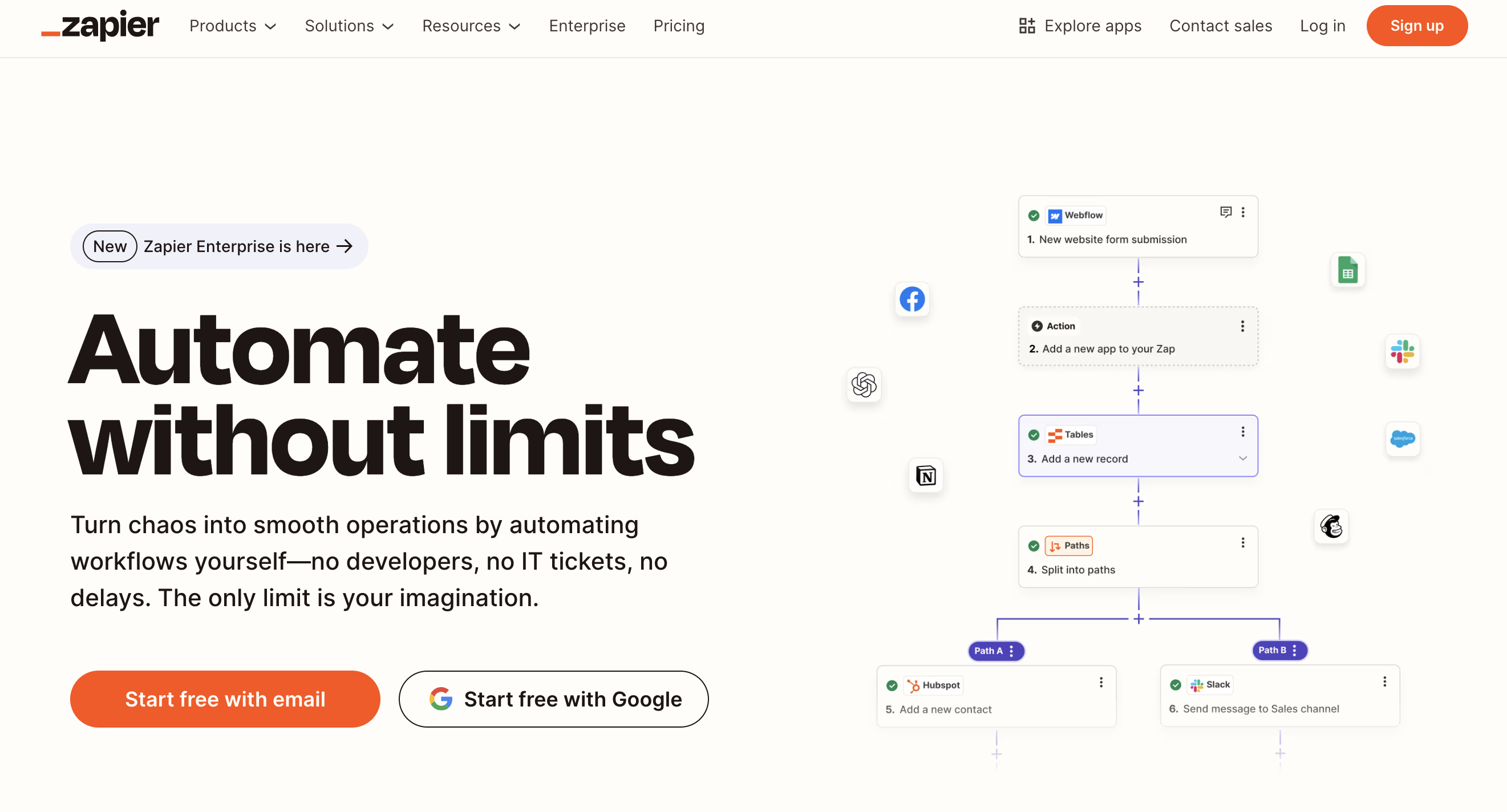
Zapier lets you integrate with DocuGenerate and connect to 2,000+ other web services. Automated connections called Zaps, set up in minutes with no coding, can automate your day-to-day tasks and build workflows between apps that otherwise wouldn’t be possible.
Each Zap has one app as the Trigger, where your information comes from and which causes one or more Actions in other apps, where your data gets sent automatically.
Summary
1. Connect DocuGenerate to Zapier
2. Generate Document (Action)
3. Create Template (Action)
4. New Document (Trigger)
5. New Template (Trigger)
1. Connect DocuGenerate to Zapier
- Log in to your Zapier account or create a new account.
- Navigate to My Apps from the top menu bar.
- Click on Connect a new account… and search for DocuGenerate.
- Use your credentials to connect your DocuGenerate account to Zapier.
- Copy your API Key and paste it in the input field on the authentication dialog, then click on Yes, Continue to DocuGenerate:
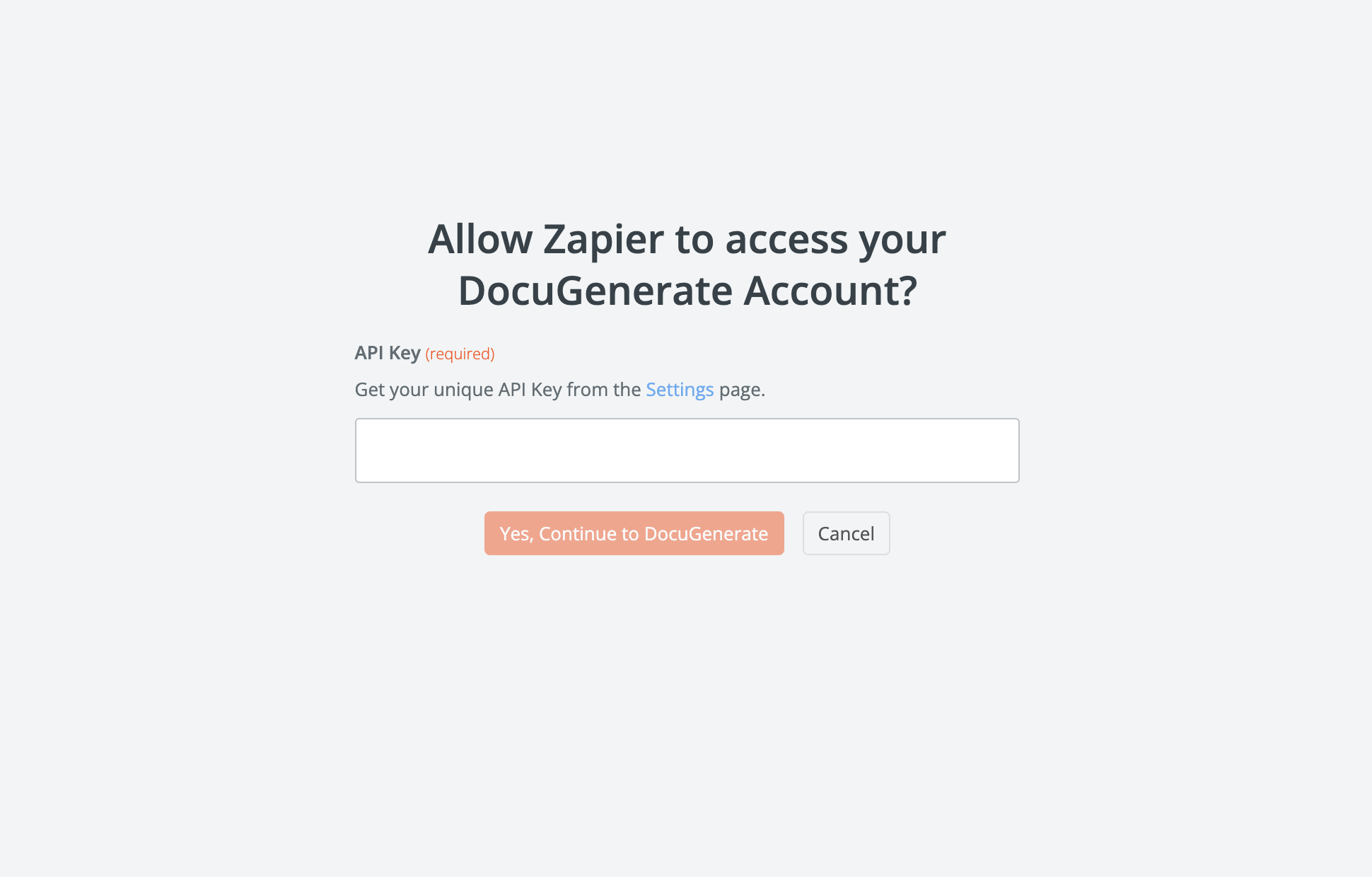
2. Generate Document (Action)
This action in Zapier allows you to automatically generate a document using a template and dynamic data.
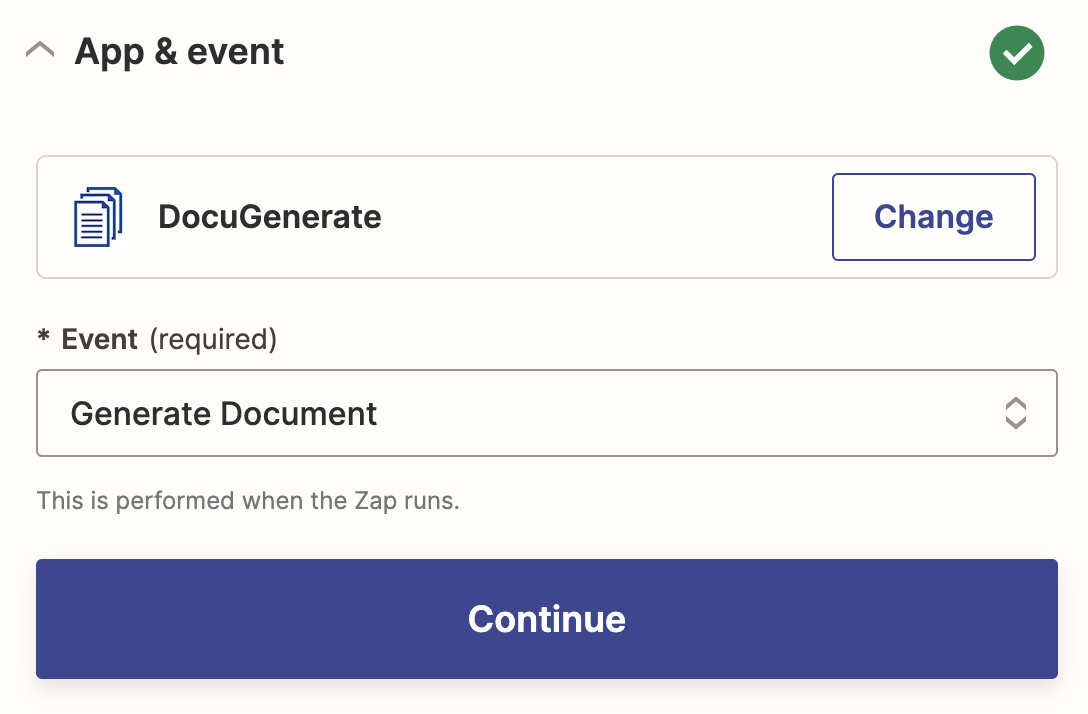
The following inputs can be configured:
- Template: Select the template you want to use for document generation.
- Name: Provide a name for the generated document. By default, it will use the name of the template.
- Format: Choose the output format for the generated document. The default format is
.docx. The supported formats are.docx,.pdf,.doc,.odt,.txt,.htmland.png. - Data: This field requires the dynamic data set that will be used to populate the template and generate the document.
When setting up this action, you select a template from your DocuGenerate account. The template defines the structure of the document and contains merge tags where dynamic data will be inserted.
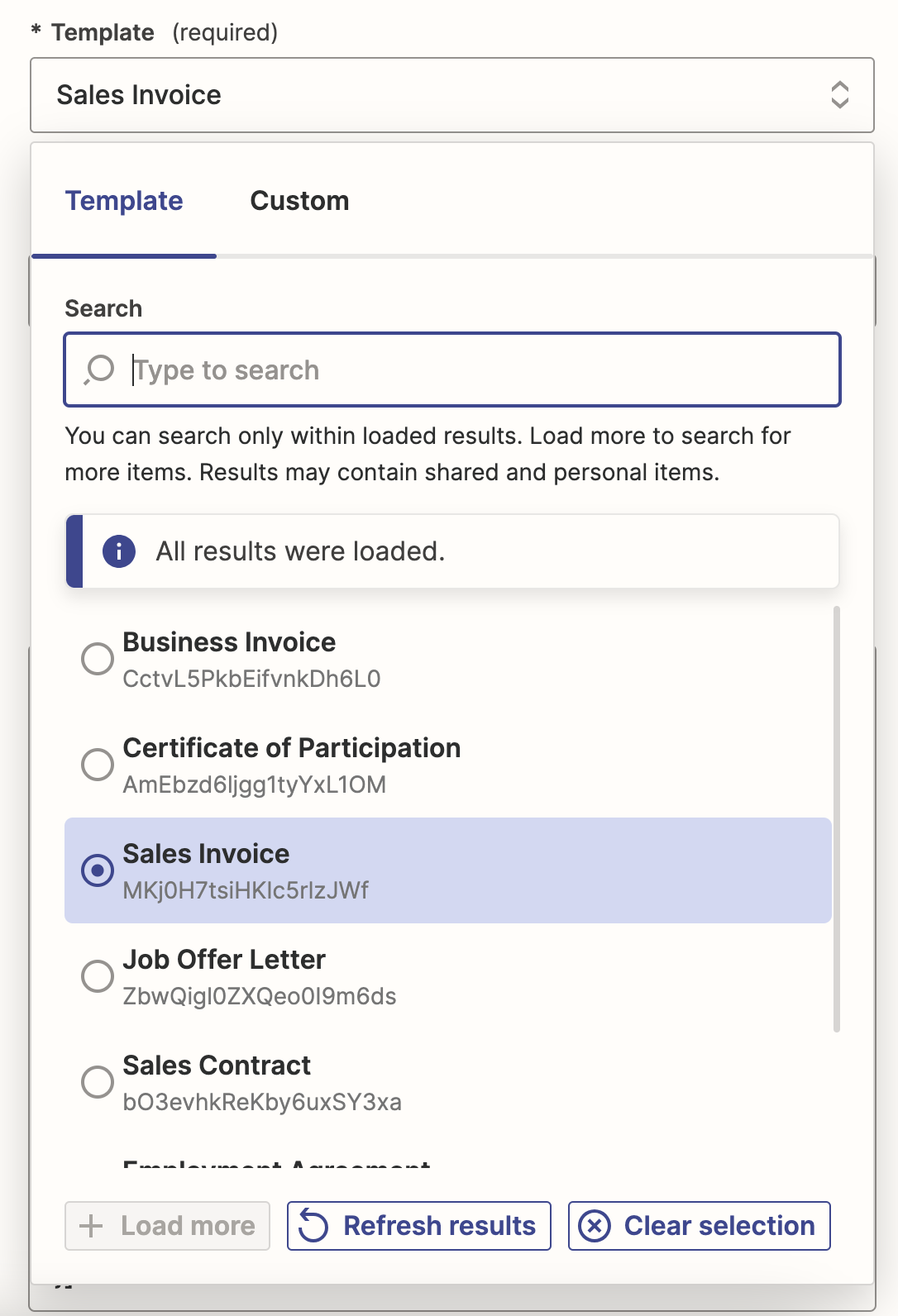
Upon selecting the template, the data field is pre-populated with a JSON object structured according to the merge tags defined in the template.

Before using this action, make sure to fill the JSON data object with values to make it dynamic. Initially, the JSON object will be empty. Replace the empty strings "" with actual values retrieved from your data sources or other apps within Zapier.
Once configured, this action will automatically generate a document based on the chosen template and provided data whenever the Zap is triggered.
3. Create Template (Action)
With this action, you can create a new template within DocuGenerate directly from a file.
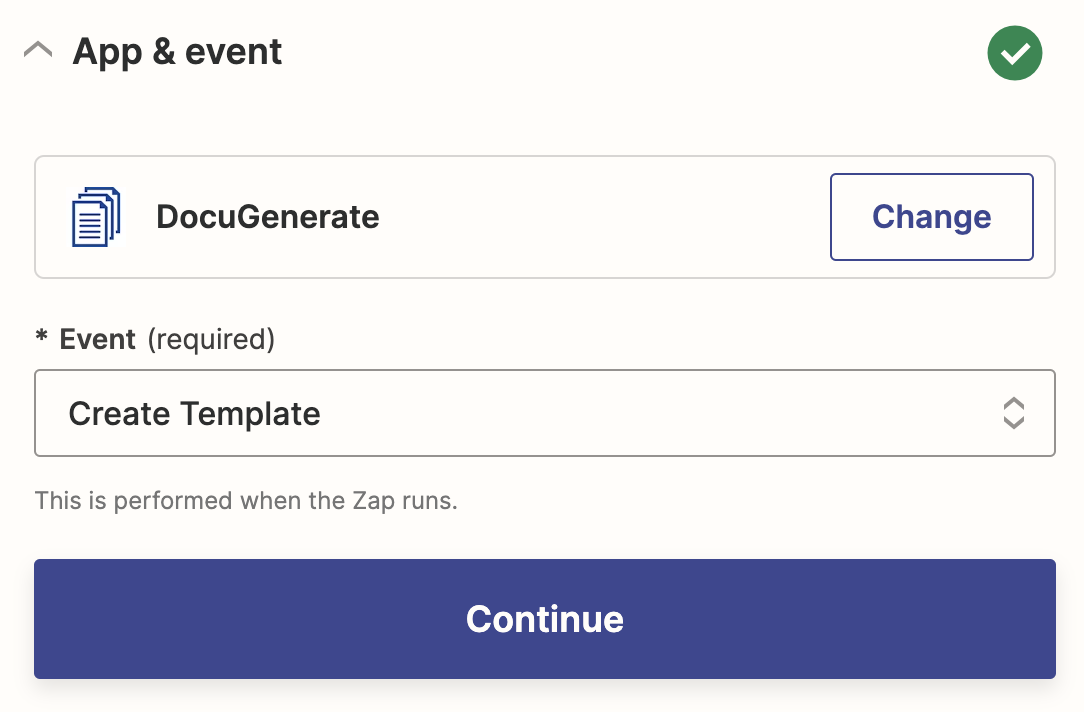
The following inputs can be configured:
- File: Specify the file containing your template. Supported formats include
.docx,.doc,.odt,.txt,.sql, or.html. - File Name: Provide the name for the template file, including the file extension.

To create a new template, upload a file containing the template content in one of the supported formats. This could be a pre-designed document such as an invoice or a contract. After uploading the file and specifying the file name, DocuGenerate will process the file and create a new template within your account. This template can then be used for document generation tasks.
4. New Document (Trigger)
This trigger activates whenever a new document is generated from a template within DocuGenerate.
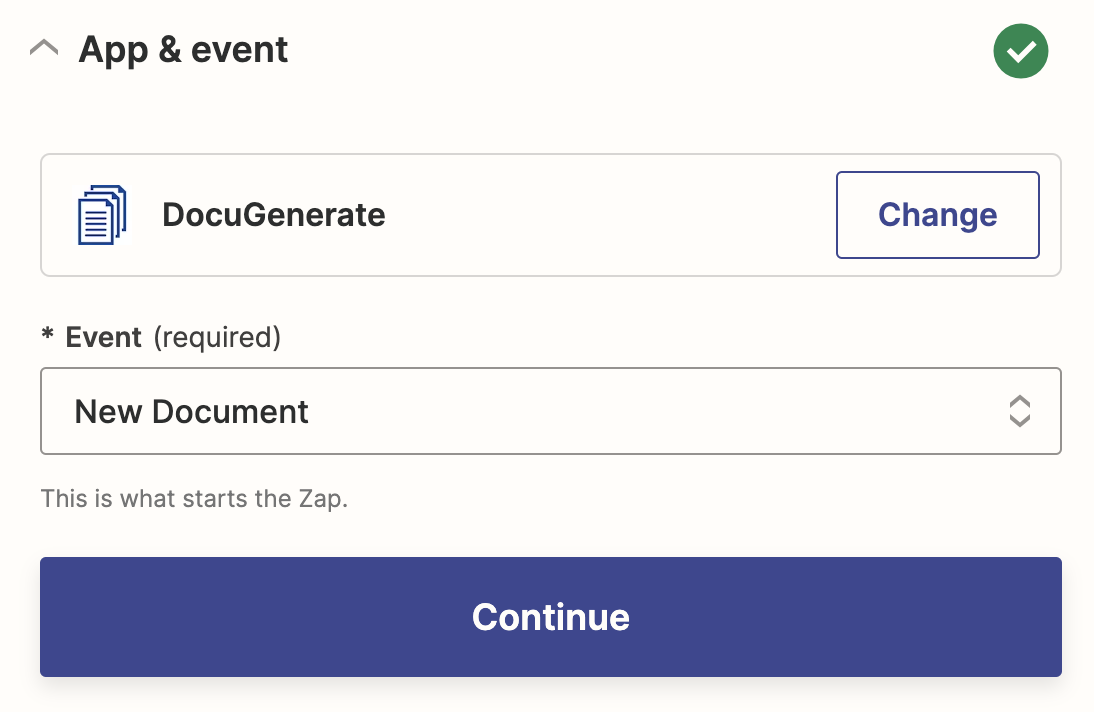
The following inputs can be configured:
- Template: Select the specific template for which you want to receive notifications when documents are generated.
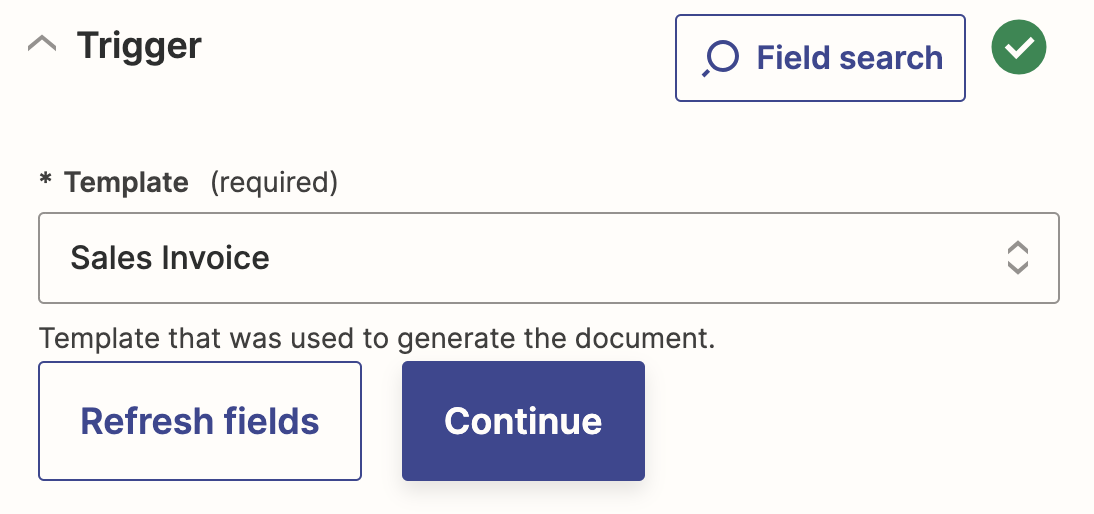
When you set up this trigger, you choose a template from your DocuGenerate account. Whenever a document is generated using that template, Zapier will be notified, and you can configure subsequent actions to be triggered based on this event. This trigger is useful for building workflows that respond to the creation of specific types of documents.
5. New Template (Trigger)
This trigger activates whenever a new template is created within your DocuGenerate account. There are no inputs to be configured.
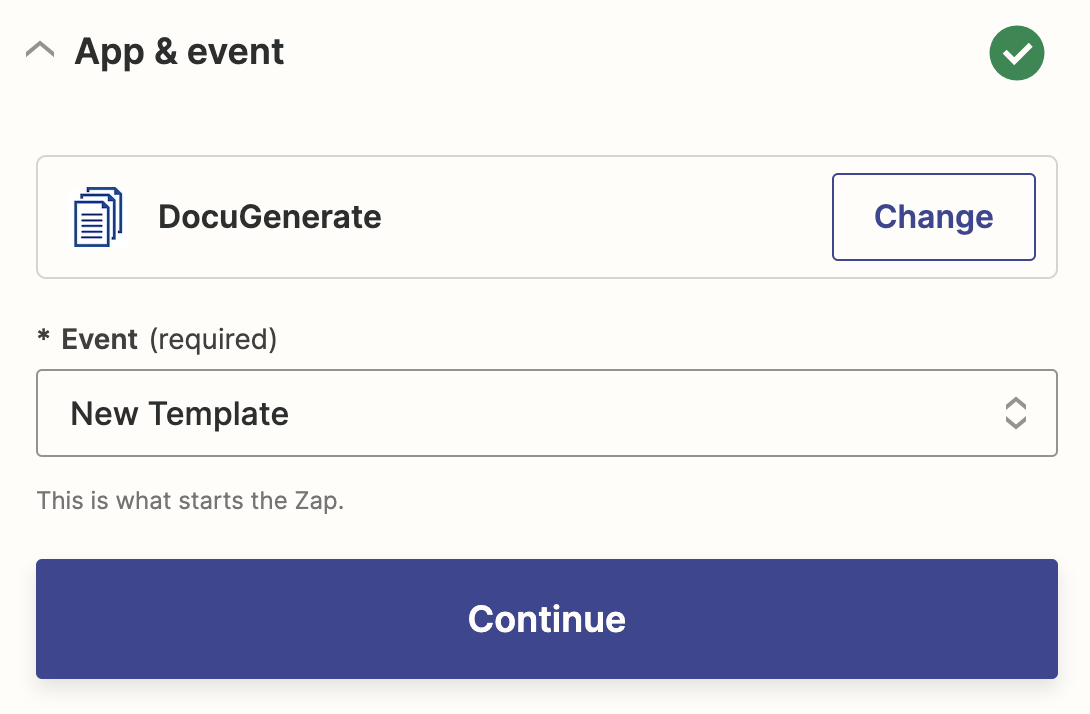
When a new template is created within DocuGenerate, this trigger is activated, and Zapier can initiate subsequent actions based on this event. For example, you could set up automation to notify team members whenever a new template is added, ensuring everyone stays informed about changes to document generation processes.