If you have access to the Team feature, you will see a new section called Share for each of your templates. This section lists all your team members and allows you to share the template with them.
Two permission levels govern shared templates:
- Read: Users can view and generate documents from the template but cannot modify it.
- Write: Users can view, generate documents, and modify the template.
Team members cannot delete templates; only the template owner can do that.
You can easily grant permissions for a given template to your team members by simply checking and unchecking the corresponding boxes in the Share section. Make sure to hit Save to apply the changes:
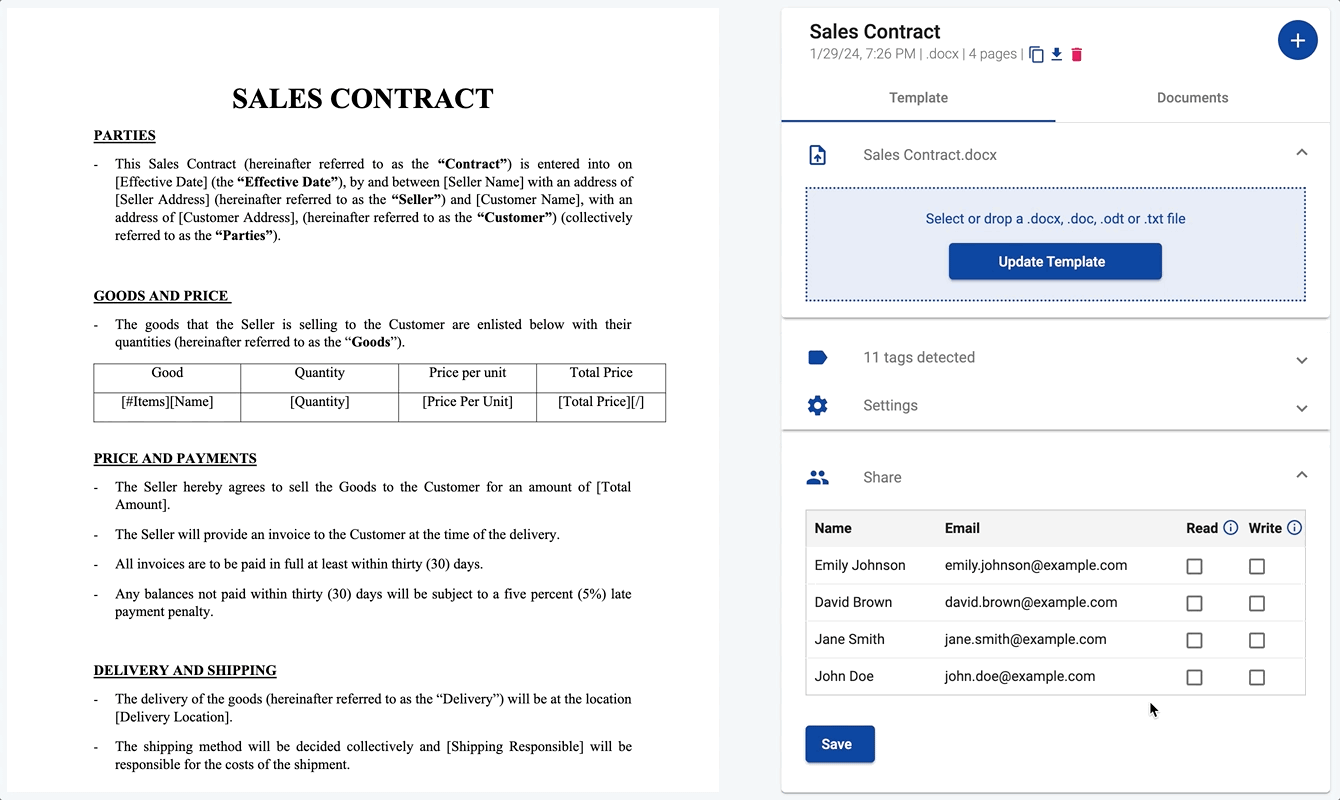
Shared templates appear on team members’ dashboards, distinguishable by an icon from the regular templates created by the team members themselves:

Team members with only Read permission will see a simplified view of the Template tab because they cannot update the template or change its settings. The Template tab also has an icon to distinguish it from a regular template:

Team members with Write permission for a template will see all the options, except for the icon to delete the template, which is visible only by the template owner:

A shared template can be used like any other template to generate documents. Each team member will only see the documents generated by themselves for any given template. Not even the template owner can see the documents generated by other team members based on a template they shared.
